"Audit log" feature is a chronological set of records that provides documentary evidence of activities that have been undertaken by any user (a merchant or even an affiliate) in your Post Affiliate Pro merchant or affiliate panel. It can be very helpful since it will track and save any action which actually changes some information in your affiliate program. If you are using Multiple Merchants feature (which allows you to have multiple administrators of your affiliate program), you can see all the changes these users made in your panel. Following is the list of all automatically tracked action types in the log:
- General messages
- Banner deleted
- Banner changed
- Banner status changed
- Campaign deleted
- Campaign changed
- Commission deleted
- Commission changed
- Commission status changed
- User deleted
- User changed
- User status changed
- User added to commission group
- User removed from commission group
- Commission setting changed
Notes:
- All actions are tracked and shown in the audit log immediately after they are made in the panel. Records are not processed via cron job, so, to be able to refresh the audit log screen, you can just click on search and hit enter, that will refresh the records and show the new ones if there were made some in the meantime.
- All actions are pretty self-explanatory, under "general message" you can currently only see the action of change audit log feature configuration. More general messages regarding changes in plugins and features section can be added in near time upon customer requests.
Audit Log Setup: 1. step (Configuration > Features > Audit log > Activate)
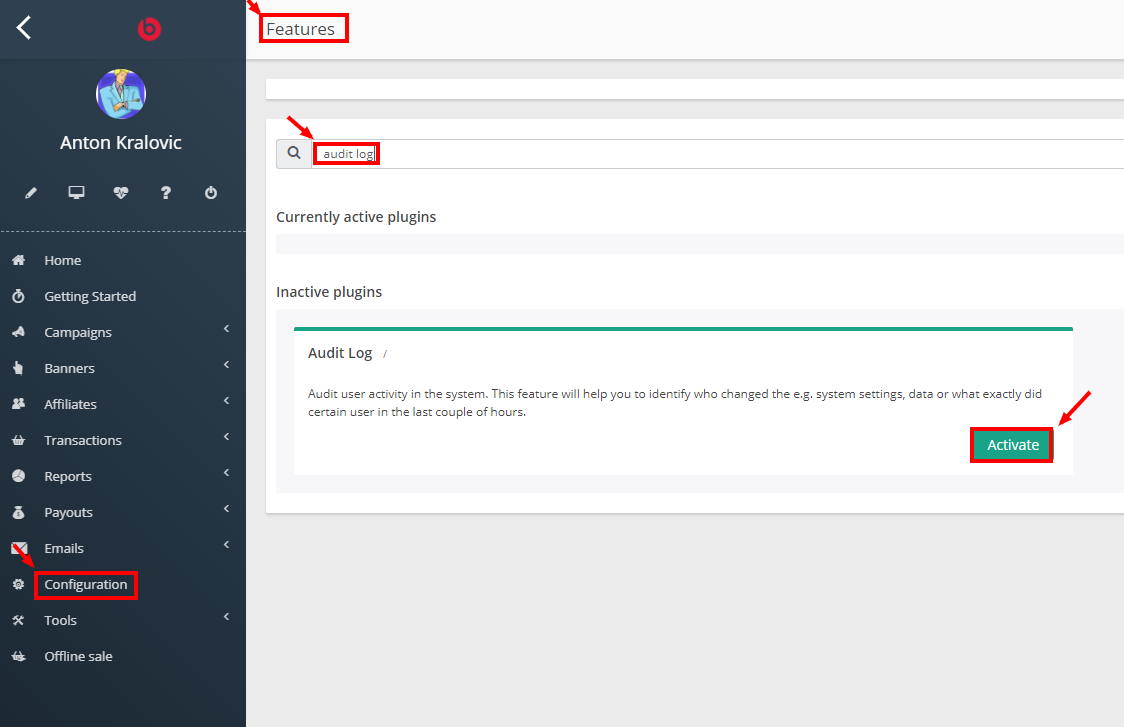
2. step (Configuration > Features > Audit log > Configure)
You can define the number of days during which will be your logs available. Keep in mind that Audit log generates a huge amount of data, so, choose the minimum number of days if possible. You can also define which specific actions will be tracked, list of actions was mentioned above.
3. step (Tools > Audit log > check records)
Be aware of the fact, that new records are tracked in the Audit log only from the time when you actually activated it. There are no logs tracked before that moment of activating the feature.
In the Audit log window, you can also customize the view by clicking on the pencil icon in the upper right corner (highlighted on the screenshot above). Following is the list of rows which can be shown in the grid results:
- User ID (the system generated ID of the user (merchant or affiliate) who made the action)
- First Name (first name of the user who made the action)
- Last Name (last name of the user who made the action)
- IP (actual IP address of the user who made the action )
- Created (exact date when the action has been taken)
- Type (e.g. General messages, Campaign changed, Banner changed, User changed)
- Description (e.g. Banner '11110007' has been changed: Banner name from: 'Sample link banner' to: 'Test banner 1')
- Note (is mentioned if some action was taken by automatic performance reward rule)
- Actions (there is a little "eye" icon, which opens the actual object which has been changed, e.g. affiliate manager, campaign manager, banner manager etc)
If you should have any problem with editing the view, here is the quick article explaining the same action just in different section.