Sometimes when you are not using some reports or screens you might want to remove their reference from Quick Navigation Icons which are displayed on a few pages of the affiliate panel. These pages are Home, Campaigns and Banners & Links.
To remove all of these icons or some of them you need to log in to your merchant panel and go to Configuration->Design->Affiliate panel theme tab. Here you need to click at Edit theme button next to the theme which you wish your affiliates to use. If the software asks you to create a copy then please create one.
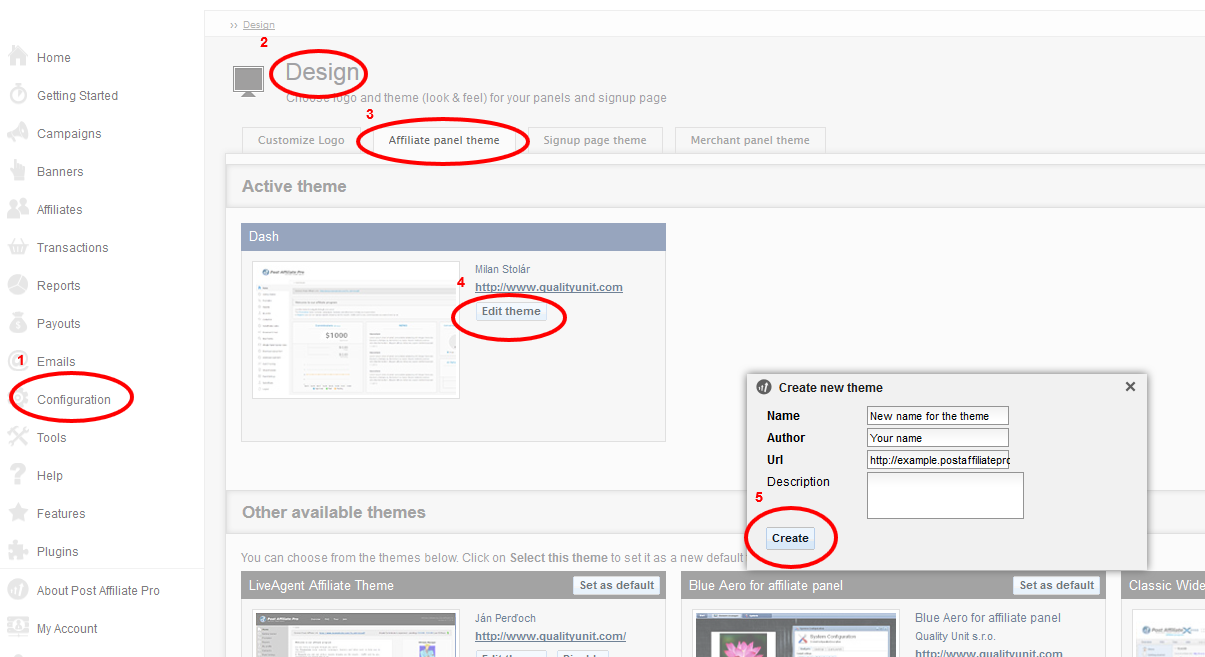
After the Theme editor window is opened search for home.tpl, campaigns_list.tpl and banners.tpl files.
After the Theme editor window is opened search for home.tpl, campaigns_list.tpl and banners.tpl files.
Remove from these files the lines representing the icon which you wish to remove. Here is a list with description of each line which can be removed from these 3 template files:
{widget id="Tutorial" class="SimpleIcon"} - represents Affiliate Panel Tutorial Video
{widget id="MyProfile" class="SimpleIcon"} - represents My profile
{widget id="Reports" class="SimpleIcon"} - represents Reports
{widget id="SignupSubaffiliates" class="SimpleIcon"} - represents Signup Subaffiliates
{widget id="Campaigns" class="SimpleIcon"} - represents Campaigns
{widget id="Banners" class="SimpleIcon"} - represents Banners & Links
{widget id="DirectLinks" class="SimpleIcon"} - represents DirectLink URLs
{widget id="Channels" class="SimpleIcon"} - represents Ad Channels
{widget id="AffLinkProtector" class="SimpleIcon"} - represents AffLinkProtector