You can easily export and import data about affiliates, transactions etc. All data would be stored in the CSV files. If you want to export or import data, go into Tools>Import/Export.
Import
When you want to import a CSV file, we recommend you to Export the same structure from your Post Affiliate Pro first (if you want to import commissions, then first export commissions from Tools > Import / Export) and edit your file to the right format - according to the Exported csv. We also recommend to use PSpad for this purpose. You need to set the coding to UTF-8 and UNIX before you save the file!
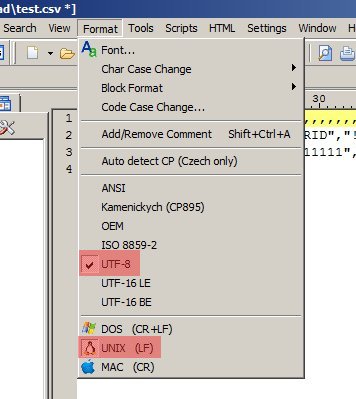
1. Choose the CSV delimiter - the character which is used for separation of individual records. It must be the same delimiter as used in the file which you want to import.
2. You may upload files from any URL, from your computer, server or from the folder "exported files" which is created by PAP. Select the proper option.
3. Select the file which you want to import
4. In the "Drop modules" menu you can specify which parts of data will be deleted and replaced by the data from imported file. If you want to merge the existing and imported data, do not select anything.
Csv file headers format:
Commissions
[[COMMISSIONS]]
!TRANSID,!USERID,!BANNERID,!PARENTBANNERID,!CAMPAIGNID,!COUNTRYCODE,!PARENTTRANSID,!RSTATUS,!RTYPE,!DATEINSERTED,!DATEAPPROVED,!PAYOUTSTATUS,
!REFERERURL,!IP,!BROWSER,!COMMISSION,!RECURRINGCOMMID,!CLICKCOUNT,!FIRSTCLICKTIME,!FIRSTCLICKREFERER,!FIRSTCLICKIP,!FIRSTCLICKDATA1,!FIRSTCLICKDATA2,
!LASTCLICKTIME,!LASTCLICKREFERER,!LASTCLICKIP,!LASTCLICKDATA1,!LASTCLICKDATA2,!TRACKMETHOD,!ORDERID,!PRODUCTID,!TOTALCOST,!DATA1,!DATA2,!DATA3,
!DATA4,!DATA5,!SYSTEMNOTE,!MERCHANTNOTE,!ORIGINALCURRENCYID,!ORIGINALCURRENCYVALUE,!ORIGINALCURRENCYRATE,!TIER,!PAYOUTHISTORYID,!CHANNEL
Affiliates
[[AFFILIATES]]
!USERID;!REFID;!DATEINSERTED;!DATEAPPROVED;!DELETED;!PARENTUSERID;!PAYOUTOPTIONID;!MINIMUMPAYOUT;!NOTE;!PHOTO;!DATA1;!DATA2;!DATA3;!DATA4;!DATA5;
!DATA6;!DATA7;!DATA8;!DATA9;!DATA10;!DATA11;!DATA12;!DATA13;!DATA14;!DATA15;!DATA16;!DATA17;!DATA18;!DATA19;!DATA20;!DATA21;!DATA22;!DATA23;!DATA24;
!DATA25;!RSTATUS;!ACCOUNTID;!USERNAME;!RPASSWORD;!FIRSTNAME;!LASTNAME;!NOTIFICATIONEMAIL
"[Payout options]"
!USERID;!NAME;!VALUE
Banners
!BANNERID;!ACCOUNTID;!CAMPAIGNID;!RTYPE;!RSTATUS;!NAME;!DESTINATIONURL;!DATEINSERTED;!SIZE;!DATA1;!DATA2;!DATA3;!DATA4;!RORDER;!DESCRIPTION
Campaigns
"[Campaigns]"
!CAMPAIGNID;!RTYPE;!RSTATUS;!NAME;!DESCRIPTION;!DATEINSERTED;!RORDER;!NETWORKSTATUS;!LOGOURL;!PRODUCTID;!DISCONTINUEURL;!VALIDFROM;
!VALIDTO;!VALIDNUMBER;!VALIDTYPE;!COUNTRIES;!ACCOUNTID;!COOKIELIFETIME;!OVERWRITECOOKIE;!GEOCAMPAIGNDISPLAY;!GEOBANNERSSHOW;!GEOTRANSREGISTER
"[Commissions types]"
!COMMTYPEID;!RTYPE;!RSTATUS;!NAME;!APPROVAL;!CODE;!RECURRENCEPRESETID;!ZEROORDERSCOMMISSION;!CAMPAIGNID
"[Commissions group]"
!COMMISSIONGROUPID;!ISDEFAULT;!NAME;!CAMPAIGNID
Settings
!NAME;!VALUE
Some values under headers needs to be in precise format, here are restrictions that you have to follow, otherwise your import would not be successful or your data would not be displayed:
1.) !TRANSID and !USERID must be maximum of 8 characters long!
2.) !DATEINSERTED and !DATEAPPROVED date must be in this format: "YYYY-MM-DD hh:mm:ss" (example: "2010-06-11 01:45:07")
Import
When you want to import a CSV file, we recommend you to Export the same structure from your Post Affiliate Pro first (if you want to import commissions, then first export commissions from Tools > Import / Export) and edit your file to the right format - according to the Exported csv. We also recommend to use PSpad for this purpose. You need to set the coding to UTF-8 and UNIX before you save the file!
1. Choose the CSV delimiter - the character which is used for separation of individual records. It must be the same delimiter as used in the file which you want to import.
2. You may upload files from any URL, from your computer, server or from the folder "exported files" which is created by PAP. Select the proper option.
3. Select the file which you want to import
4. In the "Drop modules" menu you can specify which parts of data will be deleted and replaced by the data from imported file. If you want to merge the existing and imported data, do not select anything.
Csv file headers format:
Commissions
[[COMMISSIONS]]
!TRANSID,!USERID,!BANNERID,!PARENTBANNERID,!CAMPAIGNID,!COUNTRYCODE,!PARENTTRANSID,!RSTATUS,!RTYPE,!DATEINSERTED,!DATEAPPROVED,!PAYOUTSTATUS,
!REFERERURL,!IP,!BROWSER,!COMMISSION,!RECURRINGCOMMID,!CLICKCOUNT,!FIRSTCLICKTIME,!FIRSTCLICKREFERER,!FIRSTCLICKIP,!FIRSTCLICKDATA1,!FIRSTCLICKDATA2,
!LASTCLICKTIME,!LASTCLICKREFERER,!LASTCLICKIP,!LASTCLICKDATA1,!LASTCLICKDATA2,!TRACKMETHOD,!ORDERID,!PRODUCTID,!TOTALCOST,!DATA1,!DATA2,!DATA3,
!DATA4,!DATA5,!SYSTEMNOTE,!MERCHANTNOTE,!ORIGINALCURRENCYID,!ORIGINALCURRENCYVALUE,!ORIGINALCURRENCYRATE,!TIER,!PAYOUTHISTORYID,!CHANNEL
Affiliates
[[AFFILIATES]]
!USERID;!REFID;!DATEINSERTED;!DATEAPPROVED;!DELETED;!PARENTUSERID;!PAYOUTOPTIONID;!MINIMUMPAYOUT;!NOTE;!PHOTO;!DATA1;!DATA2;!DATA3;!DATA4;!DATA5;
!DATA6;!DATA7;!DATA8;!DATA9;!DATA10;!DATA11;!DATA12;!DATA13;!DATA14;!DATA15;!DATA16;!DATA17;!DATA18;!DATA19;!DATA20;!DATA21;!DATA22;!DATA23;!DATA24;
!DATA25;!RSTATUS;!ACCOUNTID;!USERNAME;!RPASSWORD;!FIRSTNAME;!LASTNAME;!NOTIFICATIONEMAIL
"[Payout options]"
!USERID;!NAME;!VALUE
Banners
!BANNERID;!ACCOUNTID;!CAMPAIGNID;!RTYPE;!RSTATUS;!NAME;!DESTINATIONURL;!DATEINSERTED;!SIZE;!DATA1;!DATA2;!DATA3;!DATA4;!RORDER;!DESCRIPTION
Campaigns
"[Campaigns]"
!CAMPAIGNID;!RTYPE;!RSTATUS;!NAME;!DESCRIPTION;!DATEINSERTED;!RORDER;!NETWORKSTATUS;!LOGOURL;!PRODUCTID;!DISCONTINUEURL;!VALIDFROM;
!VALIDTO;!VALIDNUMBER;!VALIDTYPE;!COUNTRIES;!ACCOUNTID;!COOKIELIFETIME;!OVERWRITECOOKIE;!GEOCAMPAIGNDISPLAY;!GEOBANNERSSHOW;!GEOTRANSREGISTER
"[Commissions types]"
!COMMTYPEID;!RTYPE;!RSTATUS;!NAME;!APPROVAL;!CODE;!RECURRENCEPRESETID;!ZEROORDERSCOMMISSION;!CAMPAIGNID
"[Commissions group]"
!COMMISSIONGROUPID;!ISDEFAULT;!NAME;!CAMPAIGNID
Settings
!NAME;!VALUE
Some values under headers needs to be in precise format, here are restrictions that you have to follow, otherwise your import would not be successful or your data would not be displayed:
1.) !TRANSID and !USERID must be maximum of 8 characters long!
2.) !DATEINSERTED and !DATEAPPROVED date must be in this format: "YYYY-MM-DD hh:mm:ss" (example: "2010-06-11 01:45:07")
Export
1. You may choose the CSV delimiter - semicolon (;) is often used
2. It is possible to add a note to the file
3. Select the module(s) which you want to export (affiliates, banners, transactions etc.)
2. It is possible to add a note to the file
3. Select the module(s) which you want to export (affiliates, banners, transactions etc.)
4. When you click on Export, you will get the message with the name of the file with exported data.
5. You can see all exported files on the screen Tools>Import/Export>Export files. You can also download that files.
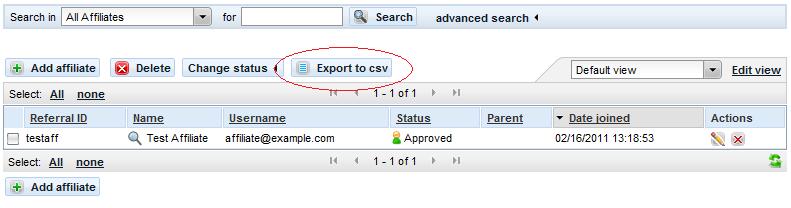
Note: It is possible to import only the files which were created by Post Affiliate Pro. You cannot import the files generated by another affiliate systems, because they have another structure of data.
Export files from specific sections like Commissions ("Export to CSV" button) can not be used for importing data. This export functionality is only informative, the file generated can not be used for any kind of backup. See the screenshot for what we are referring to: