1. Login to your Live Agent and get the button code
Go to menu->Buttons and click on the button, which you want to add into your Post Affiliate Pro
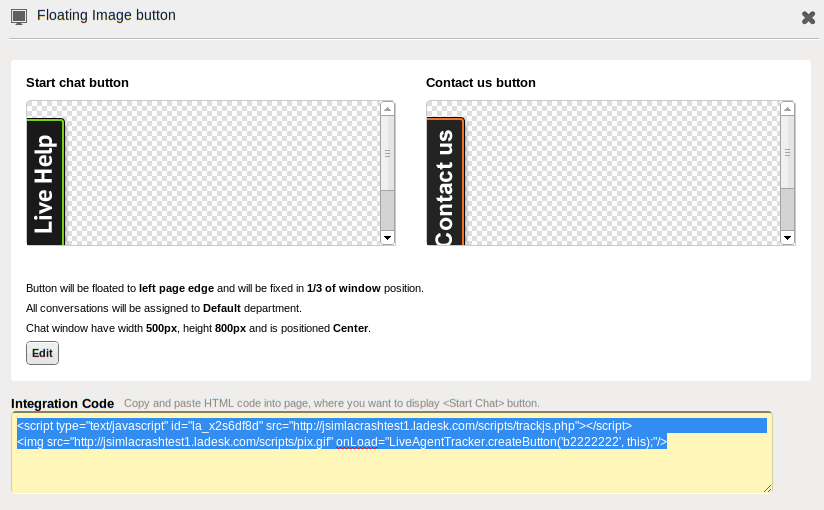
Copy the button code somewhere.
2. Now login to your Post Affiliate Pro merchant panel.
Go to menu->Configuration->Design
Now you have three options:
If you want to add the chat button to the merchant panel then select Merchant panel theme. Now click the Edit theme button on your default theme
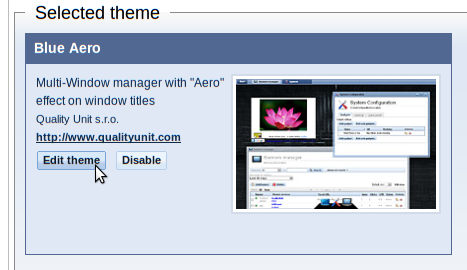
Create a new theme (or modify your existing copy) and find module_body.stpl template. Insert your button code at the end of this template.
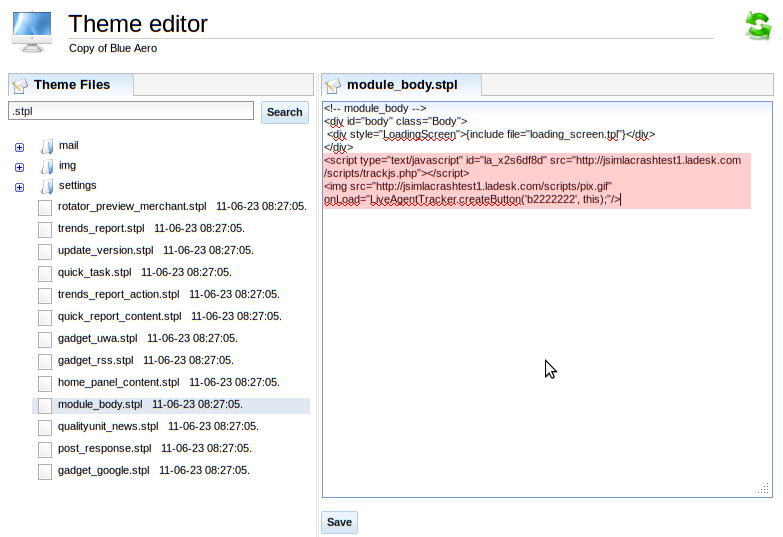
Save your changes and then set your new theme as a default by clicking on Set as default button in the theme section.
After the application restart, your Live Agent chat button will be visible in the merchant panel.
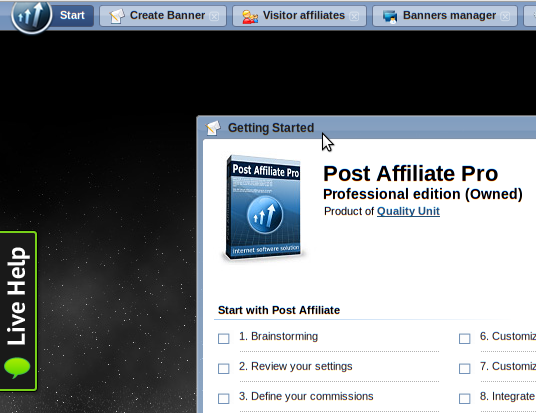
Your Live Agent chat button integration into Post Affiliate Pro merchant panel is now complete.
If you want to add chat button to the affiliate panel then select Affiliate panel theme. Procedure is similar, except you need to create and edit a new copy of Affiliate theme. And you have to insert the button code into the footer.stpl template file.
Note: do not forget that all your affiliates should change their themes to customized one with chat button included.
If you want to add chat button to the signup panel then select Signup panel themeI. Procedure is similar, except you need to create and edit a new copy of Sinup theme. You have to insert the button code also into footer.stpl template file.
That should be all. Now all your Post Affiliate Pro main panels contain the Live Agent chat button.
Note: You can use this procedure to integrate any code in your Post Affiliate Pro. For example you can use it to integrate Google Analytics or similar tracking codes with Post Affiliate Pro.
Go to menu->Buttons and click on the button, which you want to add into your Post Affiliate Pro
Copy the button code somewhere.
2. Now login to your Post Affiliate Pro merchant panel.
Go to menu->Configuration->Design
Now you have three options:
If you want to add the chat button to the merchant panel then select Merchant panel theme. Now click the Edit theme button on your default theme
Create a new theme (or modify your existing copy) and find module_body.stpl template. Insert your button code at the end of this template.
Save your changes and then set your new theme as a default by clicking on Set as default button in the theme section.
After the application restart, your Live Agent chat button will be visible in the merchant panel.
Your Live Agent chat button integration into Post Affiliate Pro merchant panel is now complete.
If you want to add chat button to the affiliate panel then select Affiliate panel theme. Procedure is similar, except you need to create and edit a new copy of Affiliate theme. And you have to insert the button code into the footer.stpl template file.
Note: do not forget that all your affiliates should change their themes to customized one with chat button included.
If you want to add chat button to the signup panel then select Signup panel themeI. Procedure is similar, except you need to create and edit a new copy of Sinup theme. You have to insert the button code also into footer.stpl template file.
That should be all. Now all your Post Affiliate Pro main panels contain the Live Agent chat button.
Note: You can use this procedure to integrate any code in your Post Affiliate Pro. For example you can use it to integrate Google Analytics or similar tracking codes with Post Affiliate Pro.